Product Overview:
Udio, an AI music generation tool, has been officially launched, allowing users to create lyric-inclusive musical compositions through simple text descriptions. This innovative tool significantly lowers the barrier to music creation. Udio supports a wide range of music genres and styles, including EDM, piano jazz, neo-soul, extreme metal, and more, catering to diverse user needs. Whether you're a fan of pop music or a classical music enthusiast, you can find your preferred music style on Udio.
Key Points:
🎵 Offers more customization capabilities than Suno, supporting various music genres and styles, including pop and classical music.
🎶 Mimics not only existing music but also the voices of singers.
🌐 Provides multi-language song creation features, including but not limited to J-pop, Russian dream pop, reggae, and Bollywood music.
🎵 Currently in free beta testing, allowing each user to generate up to 1200 songs per month.
How Does Udio Generate Music?
Detailed Steps:
1. Visit the official website (experience link at the end of the article)
The interface is similar to Suno.

Upon entering the page, you can see the creation button at the top.
2. Enter prompt words

Creation is very simple; just enter the description of what you want to create in the prompt box. For example, enter "a rock tune about stray cats." If you have no special requirements, simply input text for the AI to generate music randomly; you can ignore the settings below.

If you want better results, you can continue with more detailed settings.
3. Detailed parameter settings
If you're unsure about the theme of the song you want to create, click the "dice" icon to the right of the text prompt box, and the system will randomly input an example. Click Create to generate it.

Typical prompt structure: Text + Tags
For example: "A song about stray cats, jazz, mellow, sad"
"A song about stray cats" is the free-form part, and "jazz," "mellow," "sad" are tags. Note that different parts of the prompt are separated by commas, semicolons, or periods. The prompt can contain any number of free-form parts and tags in any order.
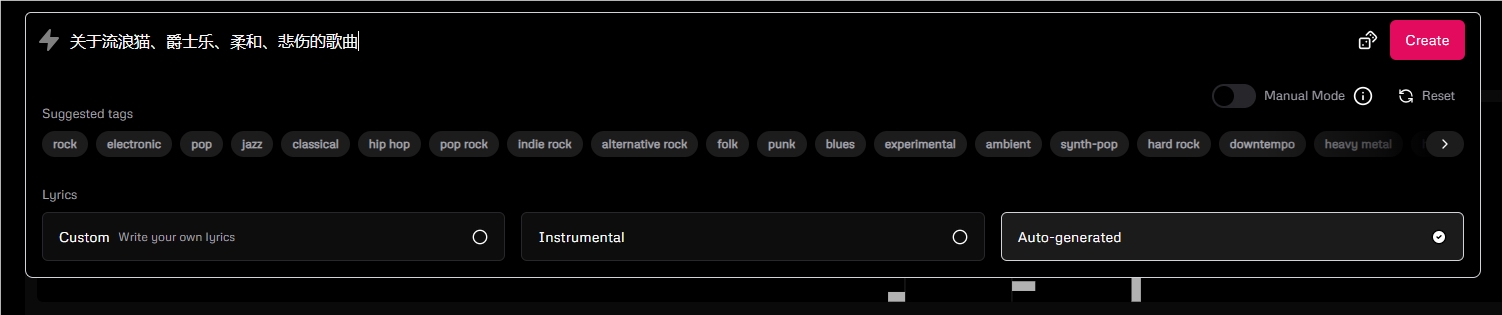
If you want to mimic the style of a particular artist, you can reference the artist to easily create a song that matches your imagination. For example, you can extend the above prompt to:
"A song about stray cats, jazz, mellow, sad, in the style of Billie Holiday"
Although Udio officially states that it does not use the artist's voice to generate songs, style references are replaced with a set of related tags. However, many users have found that the generated music has a familiar feel, leading some to suspect that Udio may have used many real singers as AI training material.
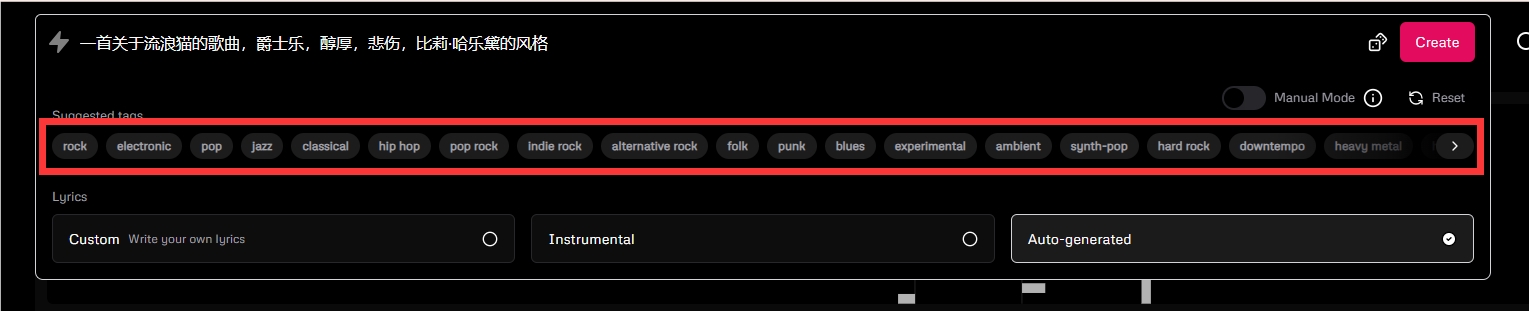
Below the text prompt box, you can see many words, which are suggested tags that might give you interesting combinations, especially if you scroll through them.
Prompt tips:
If Udio doesn't produce the desired effect on the first try, don't be discouraged. Keep clicking "Create"—it's likely that one of the tracks will be amazing.
Some less common tag combinations may be difficult to work with. If resampling doesn't help, you may need to explore other mixing styles—through track expansion or remixing.
By default, Udio automatically selects appropriate lyrics for your prompt (including generating instrumental tracks where meaningful). If you want to use your own lyrics, select the custom mode in the lyrics section of the prompt box and input your lyrics as shown:
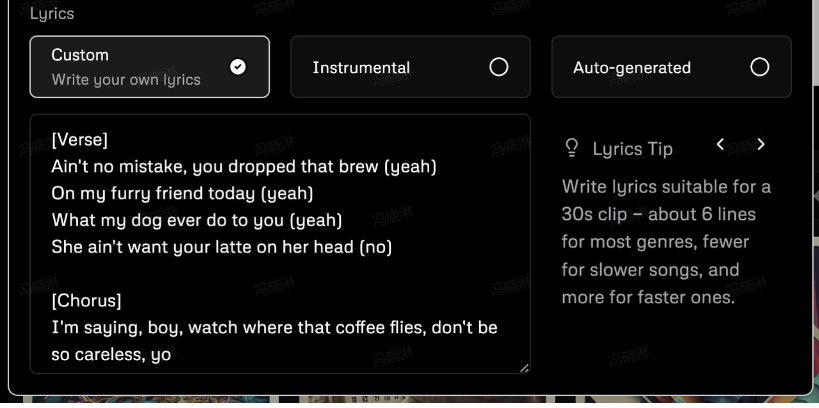
To add fun to your creation, try adding special descriptors such as [Verse], [Chorus], [Hook], [Guitar Solo], or [Drop]. You can also specify backing vocals using brackets.
For example, I chose to create a song with a guitar solo, inputting the lyrics as follows:
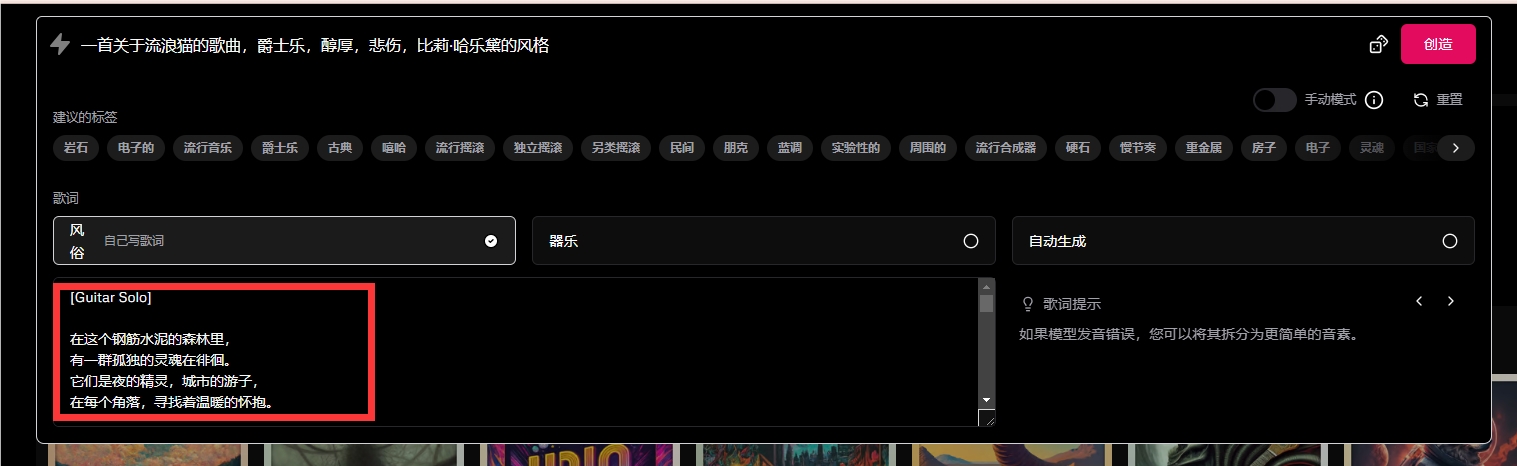
After inputting, click Create.
Currently, Udio supports Chinese, Japanese, Russian, Polish, German, French, Italian, and more, allowing for free creation.
To force the track to be instrumental, select the instrumental mode. Note that this is not 100% reliable, and you may occasionally hear sounds similar to vocals.
Manual Mode:
By default, once you click "Create," your prompt undergoes extensive post-processing to enhance the prompt with more relevant details and convert it into a form more easily understood by the underlying model. This allows you to get good results effortlessly without worrying about the details of low-level prompts.
However, in some cases, you may want more control over the content in the model, or you may not be entirely satisfied with how Udio rewrites the prompt. This is where manual mode comes in handy. You can enable it by clicking the manual switch in the prompt box.
In manual mode, all necessary rewrites are disabled, and the impact of the prompt on the model remains largely unchanged. This means you must be more careful in crafting your song description—only tags are allowed, no free-form text. Of course, even in manual mode, you can try inputting anything, but Udio may not interpret your prompt correctly. Keep this in mind, and you can start experimenting with some carefully designed tag combinations using the autocomplete and tag suggestions below the main prompt input. Make this prompt truly yours!
Extending Tracks
Udio generates music in 32-second segments. This way, you can quickly filter through multiple options and decide which one is worth extending. You can access the extension mode by clicking the "Extend" button on the track page or by selecting "Extend Track" from the context menu (right-click on the track or click the ... icon). In this mode, the prompt box changes its appearance and displays additional controls:
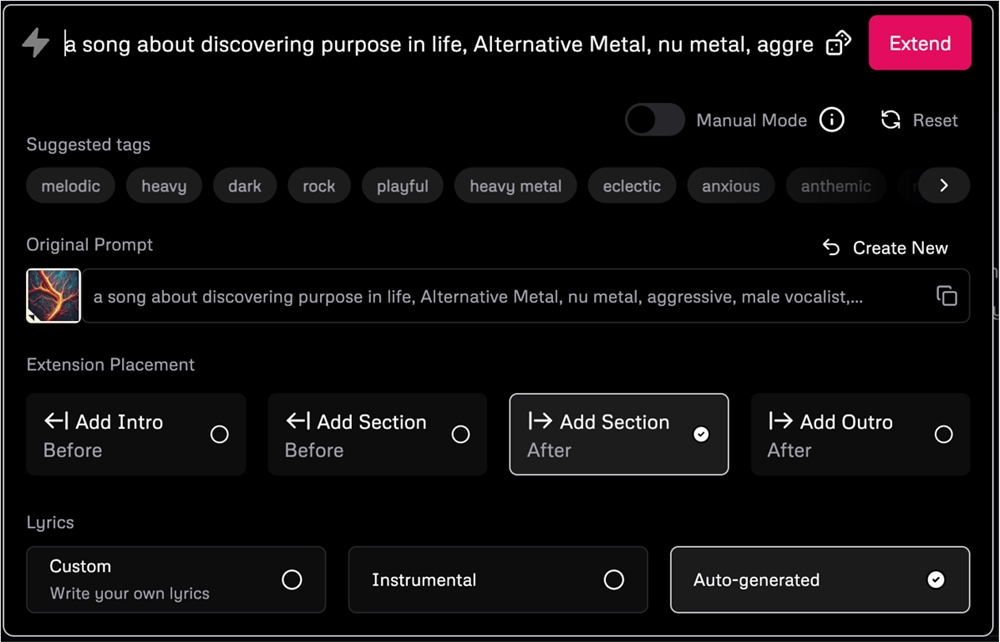
Experience link: https://top.aibase.com/tool/udio









